Echo in your headphones is an annoying problem you need quickly to solve. This problem really makes you feel uncomfortable.
This article gives you some methods how to fix echo in headphones and some solutions. Let’s dive in and fix echo!

What is an echo?
The echo is a first annoying reason. As Wikipedia says, echo is a reflection of sound that arrives at the listener with a delay after the direct sound. When you make a sound, the vibrations start to move through the air.
Echoes can be heard in small spaces with hard walls.
That’s why we can hear it in the mountains, caves, or canyons. Under these conditions, they are always reflected.
But there is a different story if they meet smooth and soft surfaces.
An echo requires a space to be perceived clearly between the sound source and a surface. When soundwaves meet soft and porous surfaces, the sound is absorbed. This is the reason why recording studios have soft walls.
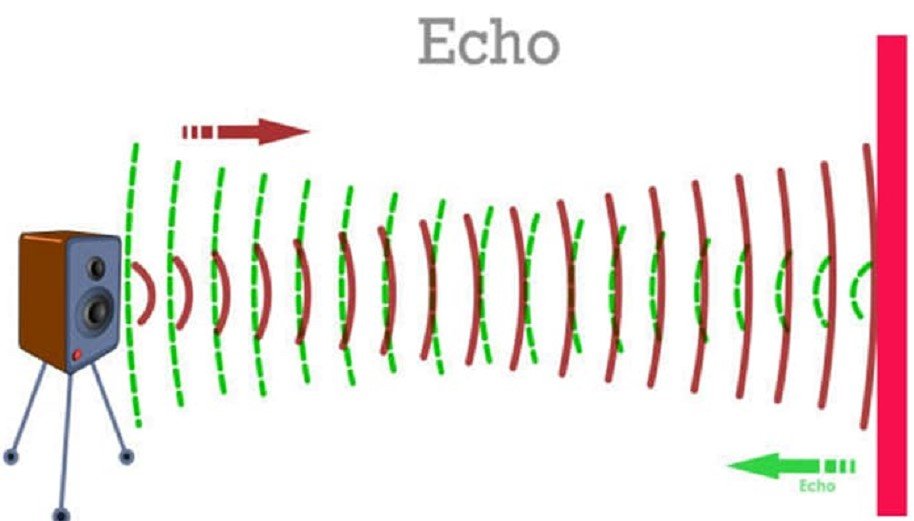
How do echoes occur on computers?
When you are playing computer games with your friend, there appears echoes again and again because of headset mic picks up audio from headset speakers. This is a looped signal, which is the easiest to fix.
Hardware-related echo problems
First of all, find the origin of the echo, establish its source. Then unplug and replug your headphones. This simple manipulation may help you check the connection to the output.
Have you checked a background noise generated by electric appliances? Microphones are really sensitive. Keep the mic away from your built-in speakers and lower the volume.
Another way is to move your mic to a different place. If the echoes persist, mute your mic and check the compatibility between your computer and headphones. Usually, this option can help you.

Software-related echo problems
PCs and Macs often come with preinstalled sound-enhancing, and this can create some echoes.
How to fix software-related echoes on a PC
Disable ‘Listen to this device’ option because it can cause problems. Open the Control Panel from the Windows Start menu or Search bar, and click ‘Sound.’
Then click the ‘Recording’ tab, choose the primary input device. Click ‘Properties’. ‘Microphone Properties’ will pop up. Click the ‘Listen’ tab and uncheck. Then disable ‘Enhancements’ (check ‘Disable all sound effects’).
Update your drivers. Click –> Control Panel–> Device Manager–> Sound, video and game controllers–> click Main audio driver–> Update driver.
How to fix software-related echoes on Mac
macOS’s systems have a ‘Use Ambient Noise Reduction’ option that helps the user to reduce the noise. And you need to disable this section.
Click Dock–>System Preferences–>Sound icon–>Input tab–>uncheck ‘Use ambient noise reduction’.
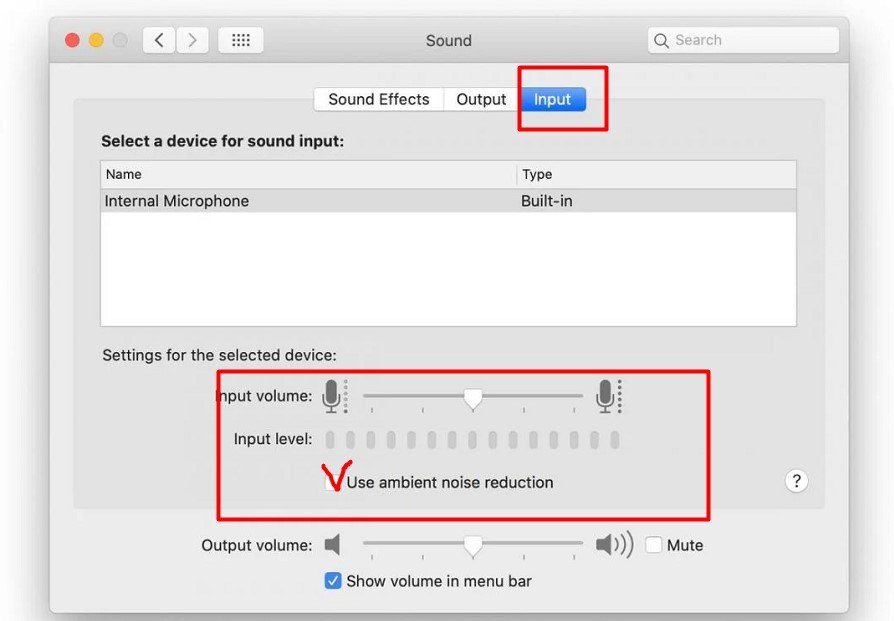
How do I stop the echo on my headset?
Here are some main tips. Let’s figure out.
1. Find the origin, unplug and replug your headphones
Turn it off and on. Re-connect. Actually, it can work. Unplugging and replugging your headphones will break the feedback loop and get rid of the echo.
2. Reducing the volume
Reduce the volume of your speakers to a lower level. Do this on your headphones. It may fix headphone echo.
3. Move the mic
Please move your mic to a different location further away to avoid reflections.
4. Turn off the mic
You can turn off your microphone when not in use.
There is no chance of your microphone catching echo.
Then turn on again.
5. Sound settings
Your computer can also be the reason the echo appears in the headset.
Select “Audio Settings”–> “Properties”–> “Level” setting–> Turn off the “Microphone booster”, or you may
Click Settings–> Sound settings–> Microphone–> Device properties. Then go to the Levels tab–> Boost slider off–> Microphone echo settings–> disable the Microphone Boost.
If all previous steps don’t help you solve the problem and the echo is still here, read some other instructions below.

Other helpful tips
Do you have other electric devices in one place?
There appears the looped signal if there are a lot of devices in the same room. Relocate them to avoid this simple problem.
Update headphones software
Go to settings and uninstall the application before reinstalling it.
Unpair the device
Reconnect the device from the Bluetooth and connect again. Do it twice. It may work.

Are your headphones compatible?
There is always an extra work for some headphones, which are incompatible. Some of them need adjustments to function properly.
Cleaning
We all know that a clean surface helps the sound to travel properly. And, you know, this simple manipulation will work.
How to fix echo in headphones Android?
When you connect your headphones to the phone, the echo may appear. So how do we prevent an echo? There are some rules:
1) When you are calling and an echo appears, hang up and call back, because of the unstable connection. It may really help you.
2) Another reason that causes echo is in call settings of your smartphone. You need to turn off these settings.
3) Be careful with the phone’s speaker in use. Sometimes the echo appears when it is dirty or wet. So keep it clean.

Why does my headset have an echo?
Actually, an echo appears in the headset due to the reflection or delay of the sound.
For example, when you have Skype meeting or video conference with your co-workers, and you finish your speech, and you have that terrible disaster when your voice echoes later.
Your co-workers on the other end of the line don’t hear the echo effect like you do.
There are some reasons when an echo in headphones can appear. It happens as a result of a bad connection, or low-quality device, or audio setting, and other different factors.
And we have to find the reason, no matter how strange it may be for us to find the solution.
An echo is a sound that is repeated because the sound waves reflected back.
Let’s just say that when an echo occurs in different situations in use, the headset mic pick up the noise of the headset speakers. The sound goes in one direction to the mic and is picked up again by the mic when it leaves the speakers. In general, this is the same sound that is reflected back into the mic of your headphones.

What should you do to avoid echo appearing in the headphones?
It is no such a secret that echo seems to appear to most headphones with a microphone. Of course, it is so because of the external factors, and now I will show you some points for solving this problem.
Reduce noise
If the mic and headphones are too noisy or have a specific sound, you need to go to another place to improve the situation. Different noises can appear on the microphone. Please, you need to improve this situation by reducing noises.
Clean your headphones
Headphones are a good device to transmit live sound directly to every person. When we use headphones, the stains inevitably will remain on us. If we start to remove dirt, then we will remove the main barriers on the local membrane. For the sound to be transmitted better and faster, we must provide a clean, well-ventilated surface.
Check the jackholes regularly
There is one important detail in using your devices. No matter if your device has high quality or not, you should regularly check the jackholes.
The dirt can accumulate inside and create different problems when you are connecting your headphones.
Loose jacks can cause echoes in the headset, but also cause a lot of problems. For example, a bad or interrupted sound.

Conclusion and my final thoughts
At least, this article will help you how to deal with some echo problems. After all, many people work with headphones every day.
We also need properly working headphones for our leisure time (listening to music or playing computer games). It is so annoying when something’s going wrong with audio settings, computer speakers, audio device, audio drivers or other devices.
Echo in headphones can appear at any time. And, hopefully, methods mentioned above are about to fix echo in headphones so quickly.





![32 ohm vs 80 ohm [ What To Look For In Headphones] 32 ohm vs 80 ohm [ What To Look For In Headphones]](https://reviewnery.com/wp-content/uploads/2023/03/32-ohm-vs-80-ohm-211x150.webp)